
|
Instructions Welcome to BidGeorgia! The following instructions will assist you in navigating the BidGeorgia website. If at any time you need assistance, please call the Auction Administrator at 412-391-4050. The Home Page provides you with links to the following pages: Welcome, Guidelines, Instructions, Terms of Use, Registration and Login prompt. The Welcome Page contains an introductory message from the Georgia Office of the State Treasurer (OST). The Guidelines Page contains the rules and procedures for BidGeorgia. The Instructions Page explains how to use BidGeorgia. The Terms of Use Page contains the disclaimer, privacy and security policies for BidGeorgia. The Registration Page allows individuals from eligible Banks to register to participate in BidGeorgia. The Login Prompt allows an approved user to enter BidGeorgia. CD Auction AlertsRegistered Bidders will automatically receive e-mail notification whenever a CD auction is created on BidGeorgia. Email notifications will also be sent when the bidding window starts and if any auction parameters are modified after initial setup. The Auction ProcessRegistering: Bidders must register on the BidGeorgia website before participating in a BidGeorgia auction. Registration will be acknowledged by the Auction Administrator via phone or e-mail within 24 hours. Multiple registrations from an eligible financial institution are permitted. Registered Bidders can begin at the Login Prompt on the Home Page. Bidders can choose to enter BidGeorgia for bidding purposes using their unique ID number and password. Upon logging in to BidGeorgia for the first time, Bidders must acknowledge they have reviewed and accept the Guidelines and Terms of Use, which are accessible via links on the BidGeorgia Home Page. Any time an amendment to the Guidelines and/or Terms of Use is posted, the date the amendment was posted will be displayed next to the Guidelines and Terms of Use links. Bidding: Upon logging in to the Bid Page, approved Bidders will see parameters for the CDs being auctioned, including the number of maturities, the bidding time period for each maturity, the dollar amount, settlement date, maturity date, and day count for each maturity as well as any applicable bidding limits, such as, the minimum dollar bid, minimum dollar increment, max dollar bid and minimum coupon rate. Each maturity is a separate auction. Bids are made by entering the dollar amount and rate for a given maturity and clicking on the "Submit Bid" button for that maturity. For convenience, if bidding on multiple maturities at the same time, the "Submit All" button can be used. A Verification Page will automatically appear for all submitted bids. This gives the bidder an opportunity to review a bid before it is officially recorded. If for any reason the bidder decides not to submit the bid shown on the Verification Page, they can click the "No, Go Back" button to return to the previous Bid Page without the bid being recorded. To complete the bid, the bidder must click the "Yes, Submit Bid" button on the Verification Page. Upon submitting a valid bid, a bidder will see their status relative to other submitted bids, of either "In the Money" with a corresponding dollar amount or "Out of the Money". The Bid Status does not show rates or amounts submitted by other bidders, nor does it show identities of other bidders. Each bid can be improved as many times as desired. Once a bid is submitted you may only increase, not reduce, the amount and rate of the bid. Bids will be prioritized and Bid Status determined by highest rate bid; that being equal, then by first bid received; those both being equal, then by the highest amount. Bid Page: The clock will automatically update with the bidding time remaining for each maturity. The bid status will also automatically update for each maturity. Bids that are initially "in the money" may not stay "in the money" due to subsequent bids of other bidders. Important Note: Clicking the "Refresh" button does not result in a bid submission. Bids are only submitted after clicking the "Yes, Submit Bid" button on the Verification Page. Settlement page: Once the auction is over, and the OST accepts the winning bids, each winning Bidder must Acknowledge their bid online and enter or revise their ACH settlement instructions via the Settlement link. Results Page: Once the auction is over, and the OST accepts the winning bids, a Results link will be available displaying the official award information. Transaction Fee: There is no cost for Banks to participate in BidGeorgia. |
| Go to: | Login |
| For assistance, call (412) 391-4050 or email AuctionSupport@GrantStreet.com | 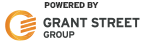 |